NobraControl 4.1 is the PC control center for the NobraControl digital controller. It provides four modules for easy slider control, automatic generation of regular to complex rhythm patterns, editing and saving of pacing sequences and control of vibration via audio signals.
Download ->NobraControl 4.1
The download and the software are free, please click above link to download. After executing the installation file, the program references to the NobraControl control software can be found on the desktop and under ‘Start’.
NobraControl 4.1 is the 2022 release with support for the new circuit-design after may 2022, all 32 and 64 bit Windows versions, renewed, ‘bug-free’ Bluetooth connection, as well as revised sound module.
Bluetooth connection
Switch on the digital controller, the change of the LED to green light indicates the operational readiness and the ‘bluetooth-visible- mode’. Start NobraControl 4.1 and click the button ‘Bluetooth’. A window will open where available bluetooth devices are displayed, please select ‘NobraControl’. Now please click ‘connect’. In the future NobraControl 4.1 will start automatically with this connection.
Manual control
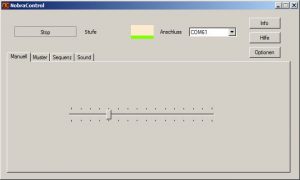
Just drag the slider from left to right to adjust the speed.
Start / Stop starts and stops the vibration.
In the middle viewing window (here and in all other screenshots of the other modules) the vibration and its change is animated, similar to an oscilloscope. To the right is the bluetooth connected com-port. The selection is done automatically at startup and connected NobraControl digital controller, but can also be done manually. For manual selection, please look up the number of the com-port for the NobraControl in the bluetooth manager and select via dropdown menu.
pattern generator
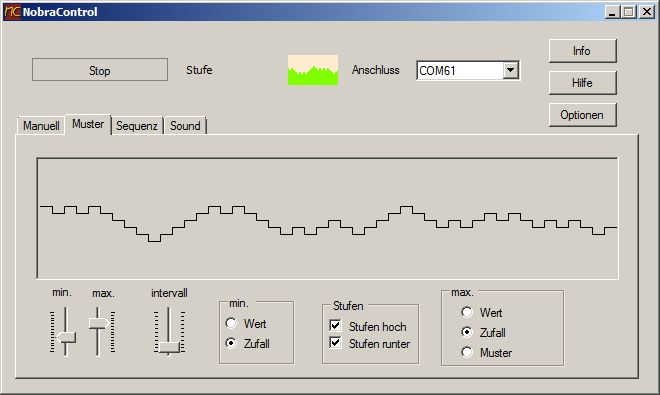
The sliders change the values for minimum vibration intensity, maximum vibration intensity and the duration until the next change between min and max.
The radio buttons allow advanced settings of the min and max values or the “switching behavior”.
Above the controls and buttons you can see a preview of the vibration behavior.
Start / Stop allows you to play the current pattern.
Sequence Editor
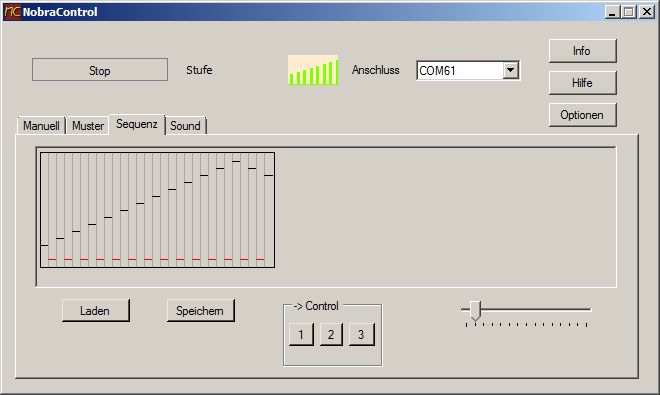
The Sequence tab allows you to create vibration sequences. These can be saved as a file and loaded or also permanently programmed into the control unit.
A stimulation sequence consists of a sequence of arbitrarily varying vibration intensities, each with an adjustable duration. The diagram shows the course of a sequence with horizontal, alternating black and red bars. The height of a bar in the graph gives the vibrational strength and the length shows the time that this intensity exists in the run of the sequence. By clicking and dragging with the mouse button held down in the fields of the diagram delimited with fine vertical lines, the course of a sequence can be changed as desired. Upwards the vibration strength increases, downwards it diminishes. Right and left lengthen or shorten the time.
Bottom right is a slider that increases or decreases the playback speed of the sequence.
The button ‘Load’ loads a sequence from a file. ‘Save’ saves the current sequence to a file.
Start / Stop allows you to play the current sequence without first saving it to the control unit.
To save in the NobraControl digital controller for later playback without a computer is the middle control panel. There are three different sequences storable and then sequentially available through the key combination 1 +3 of the digital controller. Depending on the selection of buttons 1 to 3, the current sequence is stored in positions 1 to 3 of the internal memory of the digital controller.
Audio Control
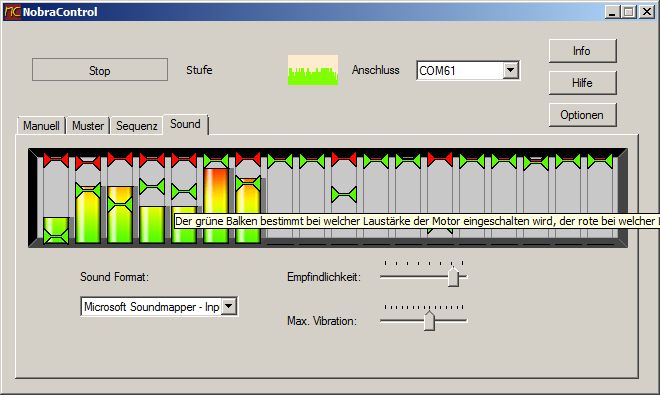
The ‘Sound’ tab allows you to control via microphone or any other sound output. The control follows frequency bands, the influence of which is varied by means of graphic display of the sound signal with sliders.
The green horizontal bars as sliders determine the volume of the respective frequency at which the motor is switched on. The red sliders control the volume at which the motor of the vibrator reaches the maximum speed. With this frequency-dependent control, it is possible to filter out specific frequencies from the entire spectrum for control purposes.
By clicking Start the graphic display of the audio signal is started and terminated by clicking on Stop.
The slider ‘Sensitivity’ adjusts the strength of the audio signal.
The maximum vibration slider limits the maximum amount of vibration.
What an AMAZING product – I’d like to extend your capabilities to iOS devices and MacOS, could you please send the programming specifications/API? – Thanks again for such an AMAZING product!!!
I have a problem with the twincharger recently delivered.( order # 06181951)The digital control when powered on the (red led) comes on -(stays on for about :20 sec’s) then shuts off with no control function .
please help Kelly Proffitt
Please provide programming for IOS Mac
Digital controller gets stuck on Connecting with green light. Windows simply says “Try connecting your device again.” Any further attempts are similarly unsuccessful.
Please add a setting to adjust the delay in Audio Control
My favorite setting on the NobraControl software is the sound control. I use it to pair my Nobra Twincharger with the sound card in my PC. Searching YouTube has yielded many files with pounding bass music. Those are perfect for masturbation with the Nobra Twincharger.
The speed and intensity of the vibration of the device changes in time to the changes in the music. I can never make it through an entire piece of music without having an incredibly intense orgasm. I have to pause the music several times to keep myself on the edge.
The Nobra Twincharger is the best masturbation device I have ever used. It has given me such overwhelming pleasure for many years. I cannot praise it enough!
Great piece of kit, only just tried Bluetooth on the digital controller, could not get it to connect at first until I pressed buttons 1+4 to switch the red light to green, afterwards my PC discovered the device quickly. I must add BE CAREFUL about how high you have the power as it can easily cause friction burn on your johnson if used harshly with the twincharger, this shows how powerful the vibrations are 😉.